Since Amazon hid this setting, users are unable to allow apps from unknown sources to install third-party APK files.
This guide applies to the users of all Fire TV Stick devices, including FireStick 4K Max, FireStick Lite, FireStick 4K, as well as Fire TV Cube.
Developer Options is a setting within Fire TV devices that enables the installation of third-party apps from unknown sources.
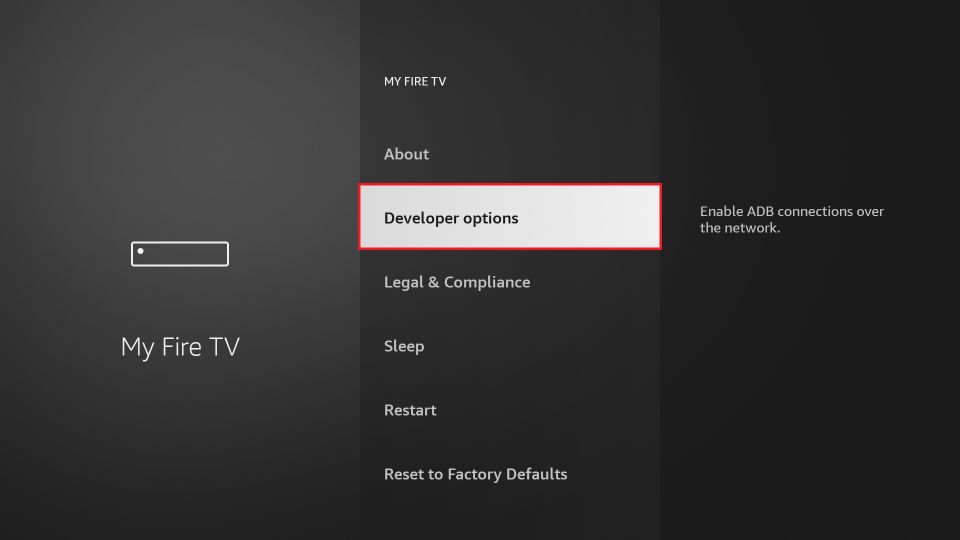
If you wish to install the apps that are not available on the Amazon Store, you will need this option to enable Apps from Unknown Sources.
Also, note that the preinstalled apps are not affected by the removal of this option.
Steps to Get Back Developer Options on Amazon FireStick
Follow these steps to make the Developer Options appear again:
1. Select FireStick Settings
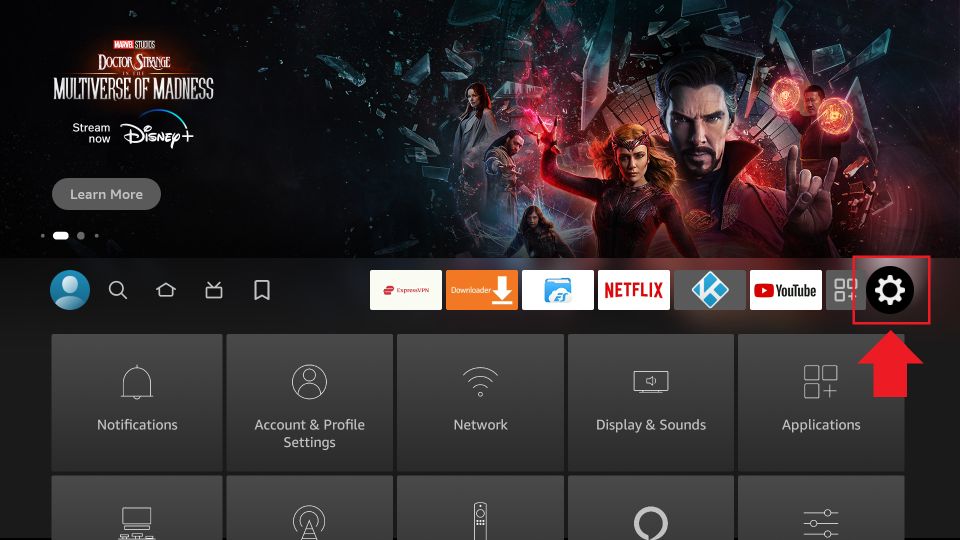
2. Click My Fire TV
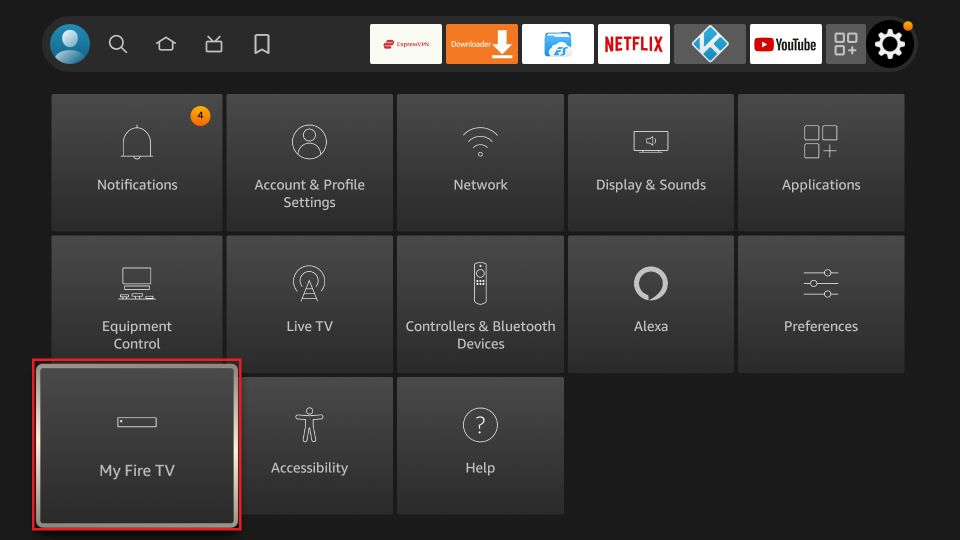
3. Click About (only if you DO NOT see Developer Options on this screen).
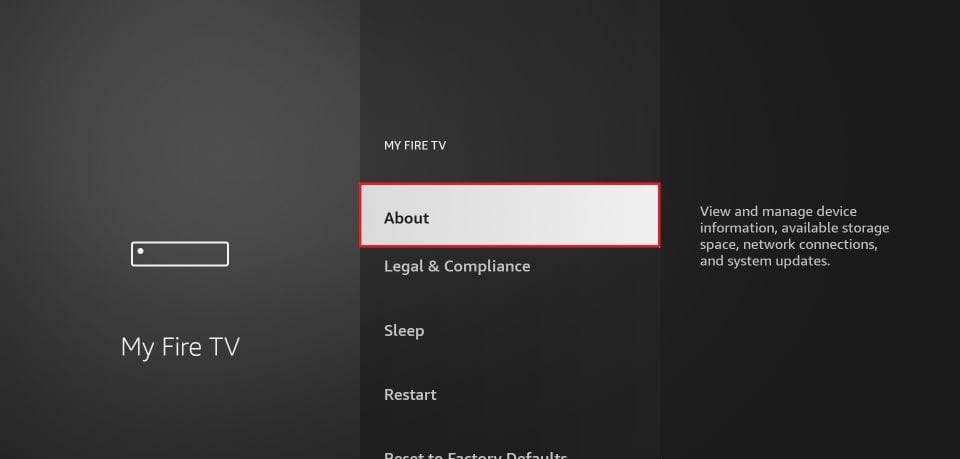
4. Click on your Fire TV Stick quickly 7 times.
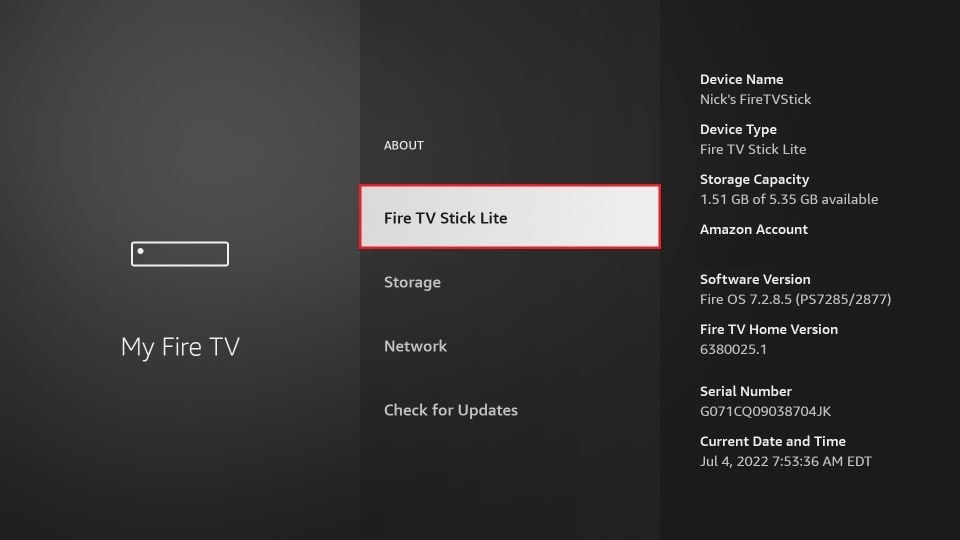
5. You will see a notification at the bottom saying No need, you are already a developer. That’s it, you have enabled Developer Options.
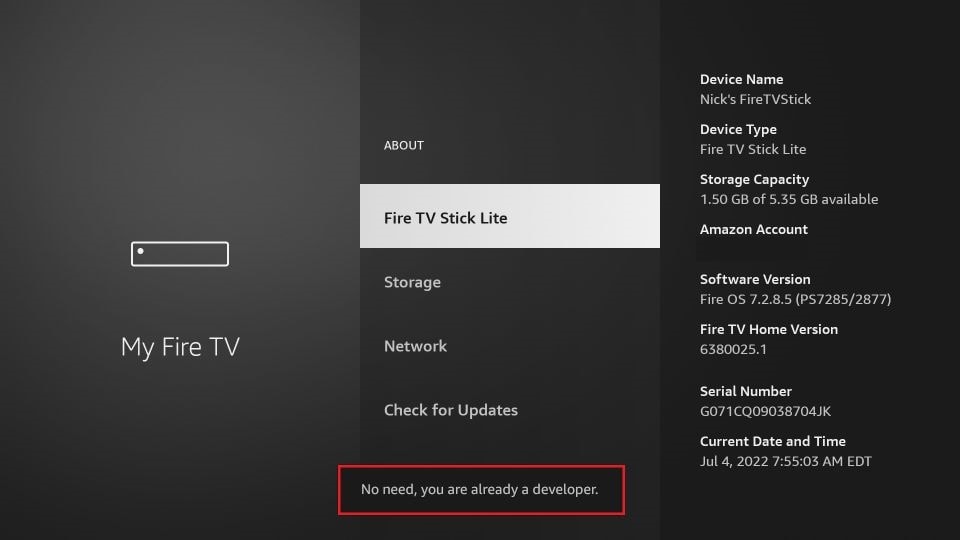
6. Press the back button once or go back to Settings > My Fire TV and you will now see Developer Options.
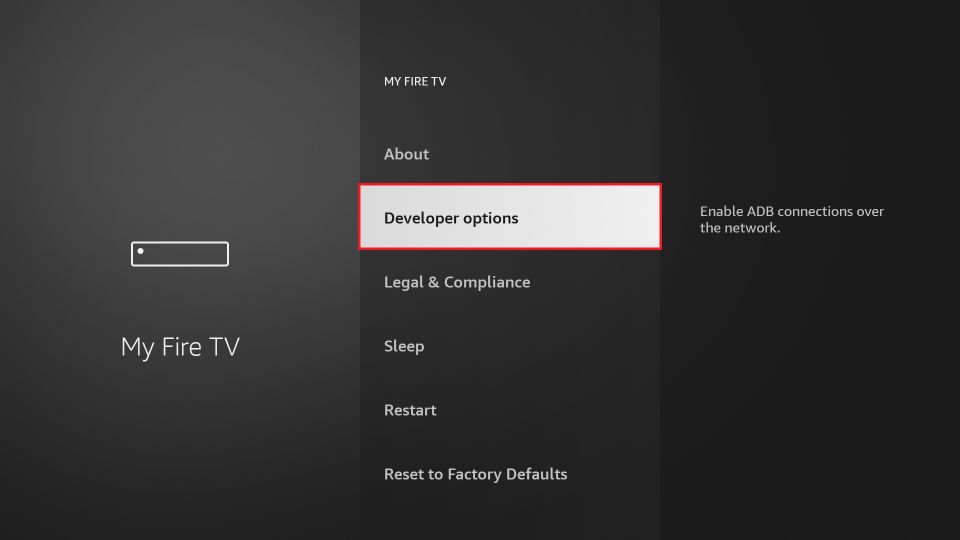
Now you can go into Developer Options and enable Apps from Unknown Sources to sideload APKs on your FireStick device.
Wrapping Up
Developer Options have been removed on certain devices after the rollout of the Fire TV OS update 7.2.8.5. However, you can easily get it back by following the steps provided above and keep installing your favorite streaming apps.
